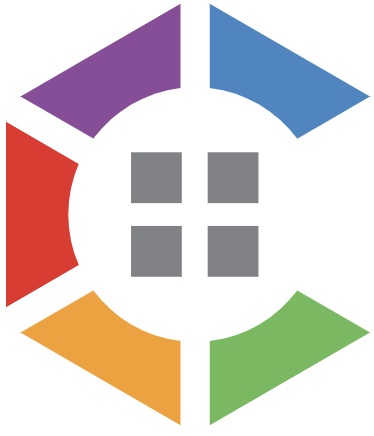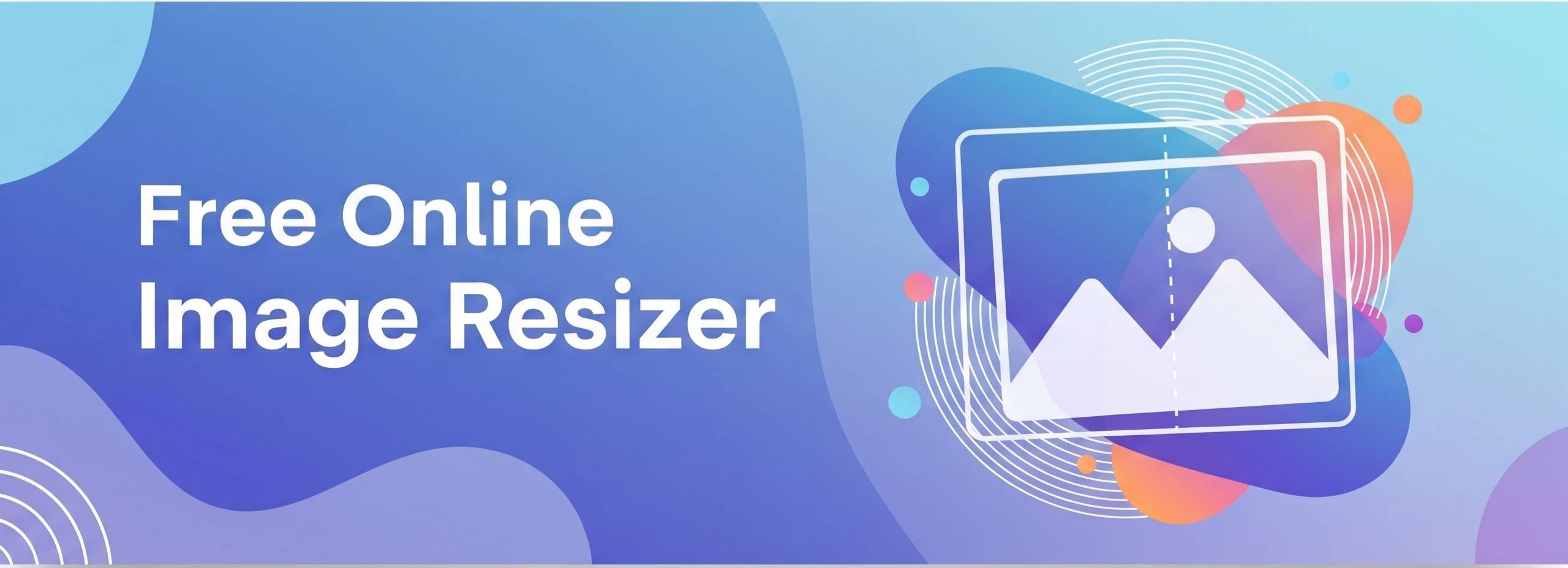In today’s digital landscape, having the right image dimensions is crucial for website performance, social media engagement, and professional presentations. Whether you’re a web developer optimizing site speed, a social media manager creating platform-specific content, or a blogger looking to enhance user experience, finding the best free online image resizer can make all the difference.
Image resizing isn’t just about changing dimensions—it’s about maintaining quality while reducing file sizes, improving page load speeds, and ensuring your visuals look perfect across all devices and platforms. With countless tools available online, choosing the right one can be overwhelming.
This comprehensive guide examines the top 11 free online image resizer tools available in 2025, helping you make an informed decision based on your specific needs, security requirements, and workflow preferences.
What Makes a Great Online Image Resizer?
Before diving into our top picks, it’s important to understand what features distinguish exceptional image resizing tools:
Quality Preservation: The best tools maintain image clarity and sharpness even when significantly reducing dimensions or file sizes.
Format Support: Comprehensive support for popular formats including JPEG, PNG, WebP, and emerging formats like AVIF.
Security and Privacy: How your images are handled during processing—whether they’re uploaded to servers or processed locally in your browser.
Batch Processing: The ability to resize multiple images simultaneously, saving valuable time for professionals handling large volumes of content.
User Experience: Intuitive interfaces that don’t require technical expertise while still offering advanced options for power users.
Speed and Reliability: Fast processing times and consistent performance across different browsers and devices.
Top 11 Best Free Online Image Resizer Tools
1. FreeUtilityZone Image Optimizer
Why It Stands Out: Complete client-side processing with no server uploads
FreeUtilityZone’s Image Optimizer represents the next generation of online image tools, prioritizing user privacy and security above all else. Unlike most online tools that upload your images to external servers, this tool processes everything directly in your browser, ensuring your sensitive images never leave your computer.
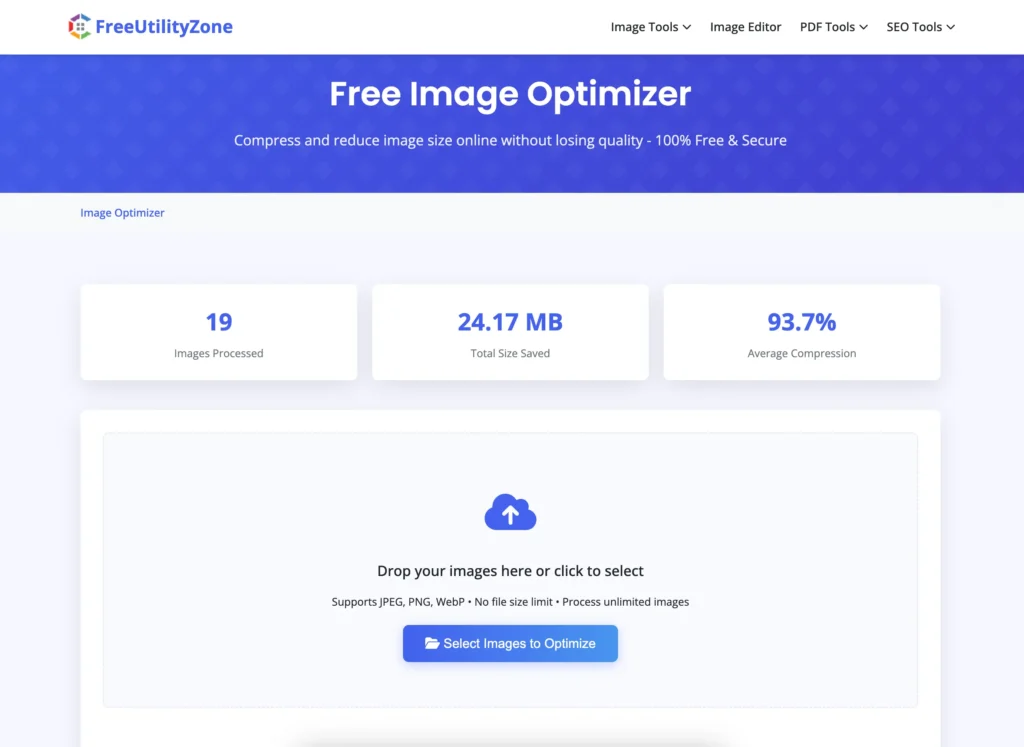
Key Features:
- 100% Client-Side Processing: All operations happen locally in your browser
- No File Size Limits: Process images of any size without restrictions
- Multiple Format Support: Handles JPEG, PNG, and WebP formats seamlessly
- Unlimited Batch Processing: Resize and optimize hundreds of images in one session
- Quality Control: Adjust compression levels from 50% to 95% based on your needs
- Dimension Adjustment: Resize images while maintaining aspect ratios
- Zero Data Collection: No tracking, no analytics, no stored information
- Simple User Interface: Easy to use interface. Store processed info in your browser only.
Perfect For: Professionals handling confidential images, businesses concerned about data privacy, and anyone who values security without compromising functionality.
Best Use Cases: Corporate branding materials, personal photos, e-commerce product images, and any scenario where data privacy is paramount.
Visit FreeUtilityZone Image Optimizer
2. ImageResizer.com
Why It’s Popular: Simple, straightforward resizing with reliable results
ImageResizer.com has been serving users since 2012, building a reputation for consistent performance and ease of use. The platform focuses specifically on resizing functionality, making it ideal for users who need quick dimension changes without complex features.
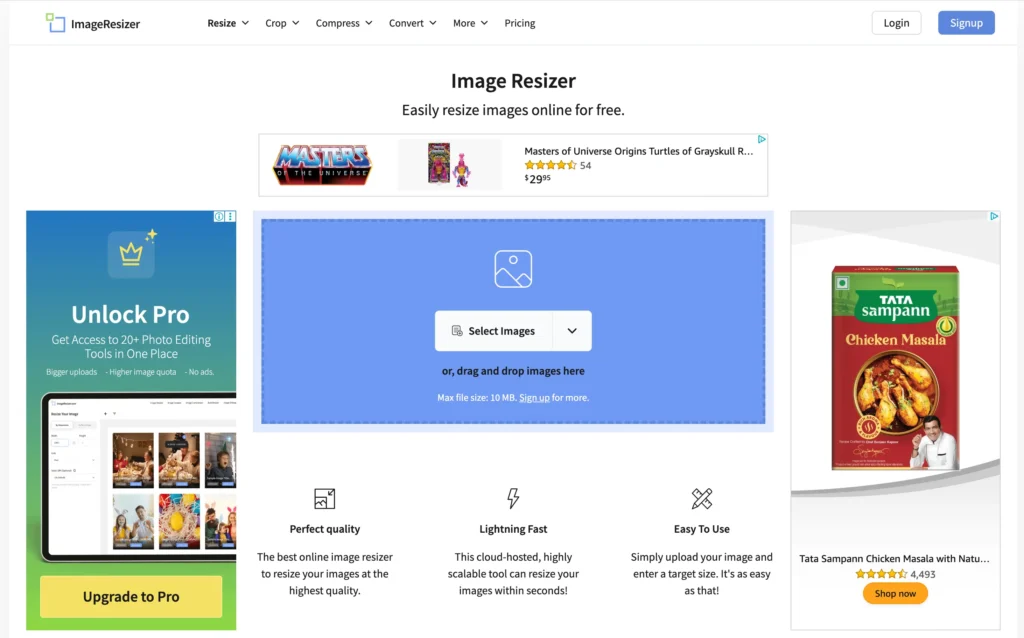
Key Features:
- Decade of Reliability: Proven track record with millions of processed images
- SSL Security: 256-bit encrypted connections for upload security
- Automatic Cleanup: Files deleted within 6 hours of processing
- Cross-Platform Compatibility: Works on Windows, Linux, and Mac
- No Software Required: Browser-based operation
Best For: Users who need basic resizing functionality with a proven, reliable service.
Limitations: Files are uploaded to external servers (privacy concerns), limited editing features beyond resizing, 6-hour file retention may concern some users.
Visit: ImageResizer.com
3. Adobe Express Image Resizer
Why Professionals Choose It: Integration with Adobe’s creative ecosystem
Adobe Express offers professional-grade image resizing with the backing of Adobe’s decades of image processing expertise. While it requires account creation, it provides advanced features that complement other Adobe tools.
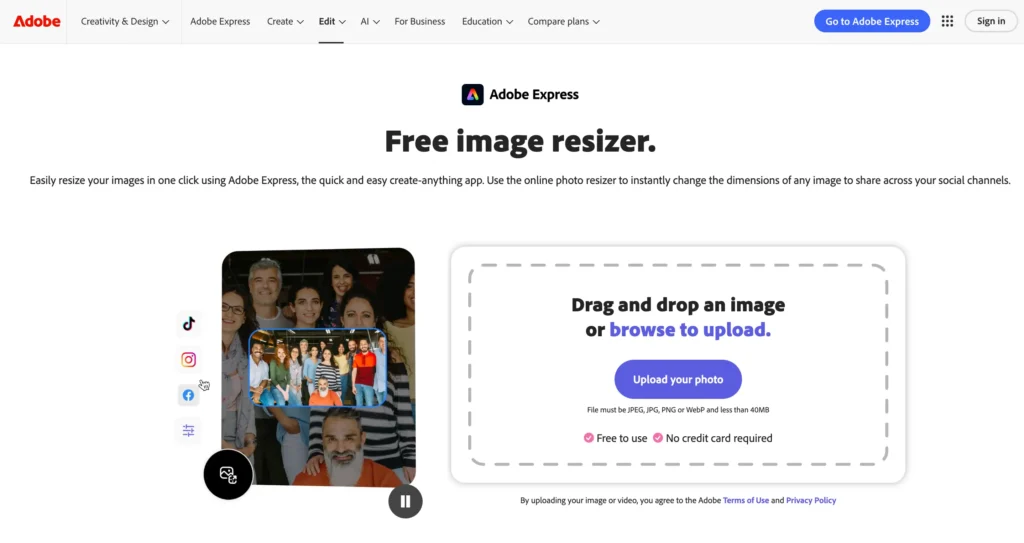
Key Features:
- Professional Algorithms: Adobe’s industry-leading image processing
- Custom Dimensions: Define precise sizes for specific requirements
- Creative Integration: Seamless workflow with other Adobe Express tools
- Template Library: Pre-set dimensions for social media platforms
- Background Removal: Advanced editing capabilities beyond resizing
Best For: Creative professionals already using Adobe products, designers working on comprehensive projects.
Limitations: Requires Adobe account creation, internet connection mandatory for access, limited free features compared to paid Adobe Creative Suite.
Visit: https://www.adobe.com/express/feature/image/resize
4. Canva Image Resizer
Why Designers Love It: Integrated design workflow with resizing capabilities
Canva’s image resizer is part of a comprehensive design platform, making it perfect for users who need both resizing and design capabilities in one tool.
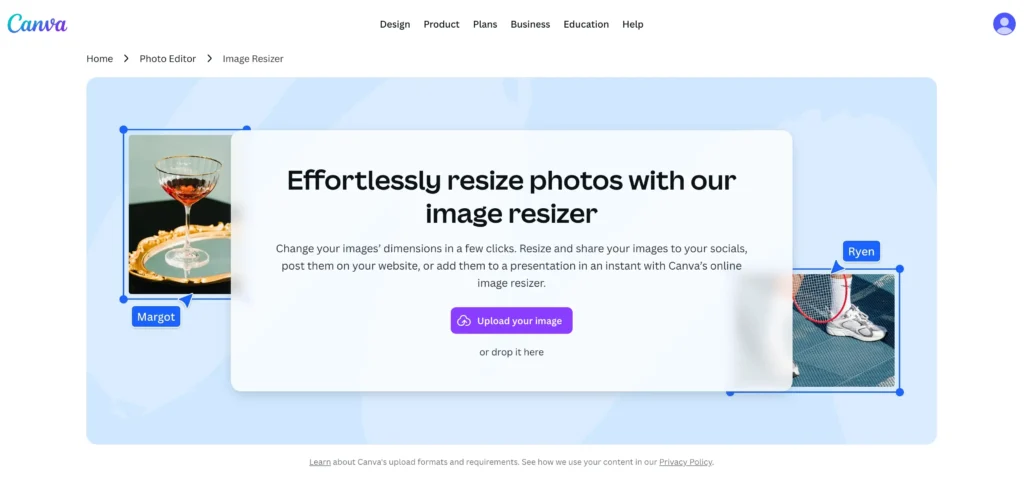
Key Features:
- Design Integration: Resize images within larger design projects
- Social Media Presets: Optimized dimensions for all major platforms
- Team Collaboration: Share and collaborate on resized images
- Brand Kit Integration: Maintain consistency across resized brand assets
- Magic Resize: AI-powered automatic resizing for different formats
Best For: Social media managers, small business owners, content creators who need design and resizing capabilities.
Limitations: Account registration required, free version has limited downloads, can be overwhelming for users who only need basic resizing.
Visit: https://www.canva.com/features/image-resizer/
5. BeFunky Image Resizer
Why It’s User-Friendly: Intuitive interface with comprehensive editing options
BeFunky combines ease of use with powerful functionality, offering image resizing alongside a full suite of photo editing tools.
Key Features:
- Quality Preservation: Advanced algorithms maintain image clarity
- Percentage and Pixel Resizing: Multiple sizing options
- Photo Editor Integration: Edit and resize in the same workflow
- Collage and Design Tools: Complete creative suite
- Mobile Optimization: Responsive design for mobile use
Best For: Casual users who want professional results, bloggers creating varied content.
Limitations: Ads in free version can be distracting, some advanced features require paid subscription, interface can feel cluttered for simple tasks.
Visit: https://www.befunky.com/features/resize-image/
6. Simple Image Resizer
Why Quality Matters: Focus on maintaining image quality during resizing
Simple Image Resizer specializes in preserving image quality while reducing file sizes, making it ideal for users who prioritize visual fidelity.
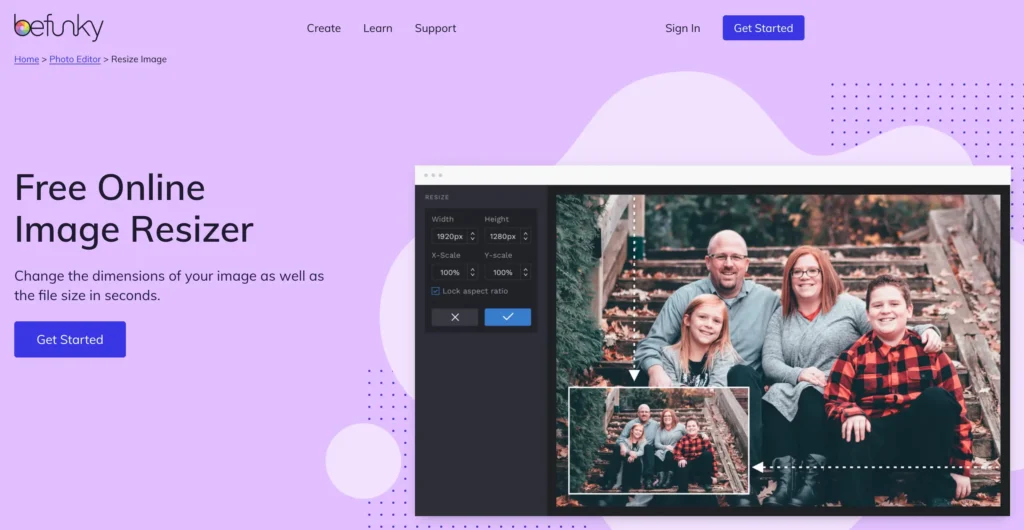
Key Features:
- Quality Retention: Minimal quality loss during resizing
- Batch Processing: Handle multiple images simultaneously
- Format Flexibility: Support for major image formats
- Percentage-Based Resizing: Intuitive sizing options
- Clean Interface: Distraction-free user experience
Best For: Photographers, artists, and anyone where image quality is non-negotiable.
Limitations: Basic interface lacks advanced features, no batch processing capabilities, limited format support compared to comprehensive tools.
Visit: https://www.simpleimageresizer.com/
7. Pixelcut Image Resizer
Why It’s Efficient: Fast processing with smart automation features
Pixelcut offers rapid image resizing with intelligent automation, making it perfect for users who need quick results without manual adjustments.
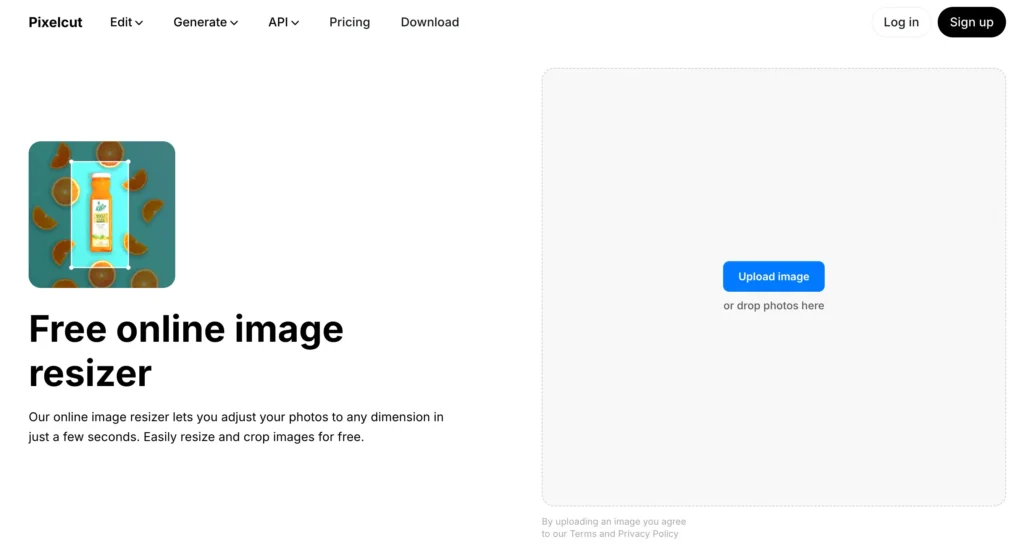
Key Features:
- Speed Optimization: Fast processing times
- Smart Cropping: AI-powered crop suggestions
- Social Media Focus: Platform-specific optimization
- Background Editing: Advanced background manipulation
- Bulk Operations: Process multiple images efficiently
Best For: E-commerce businesses, social media agencies, content creators with high-volume needs.
Limitations: May require account creation for full features, AI suggestions aren’t always accurate, processing quality can vary with complex images.
Visit: https://www.pixelcut.ai/resize-image
8. TinyPNG (Resizing Feature)
Why Compression Experts Choose It: Industry-leading compression with resizing capabilities
While primarily known for compression, TinyPNG’s resizing features leverage their expertise in image optimization to deliver exceptional results.
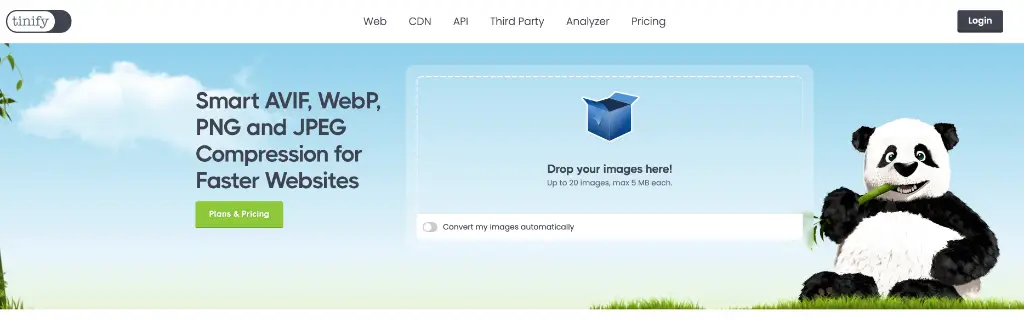
Key Features:
- Smart Compression: Industry-leading file size reduction
- API Integration: Automated workflow capabilities
- Developer Tools: Integration options for technical users
- Format Conversion: Support for modern web formats
- Batch Processing: Handle multiple files efficiently
Best For: Web developers, technical users who need API integration, sites requiring optimal loading speeds.
Limitations: Primarily focused on compression rather than resizing, API features require paid plans, limited editing options beyond optimization.
Visit: https://tinypng.com/
9. Photopea
Why Power Users Love It: Full Photoshop-like capabilities in a browser
Photopea offers professional-level image editing capabilities, including precise resizing tools that rival desktop software.
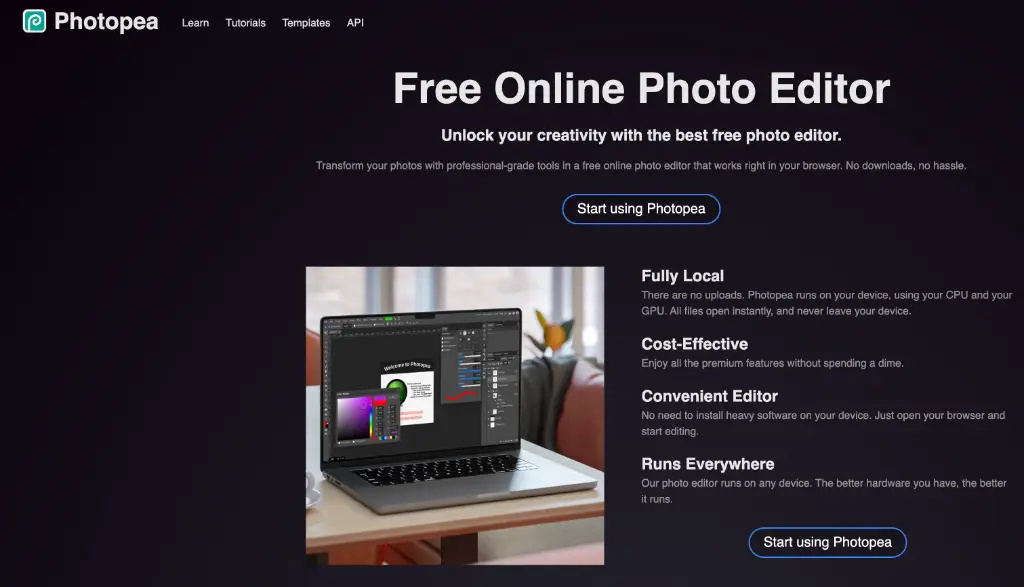
Key Features:
- Photoshop Compatibility: Open and edit PSD files
- Advanced Tools: Layer support, filters, and effects
- Precise Control: Exact dimension and DPI control
- No Installation: Full functionality in browser
- Professional Features: Advanced selection and editing tools
Best For: Graphic designers, professionals who need advanced editing alongside resizing.
Limitations: Steep learning curve for beginners, can be slow with large files, interface complexity may overwhelm casual users seeking simple resizing.
Visit: https://www.photopea.com/
10. Biteable Image Resizer
Why Video Creators Choose It: Optimized for multimedia content creation
Biteable’s image resizer is designed specifically for content creators who work with both images and videos, offering seamless integration between formats.
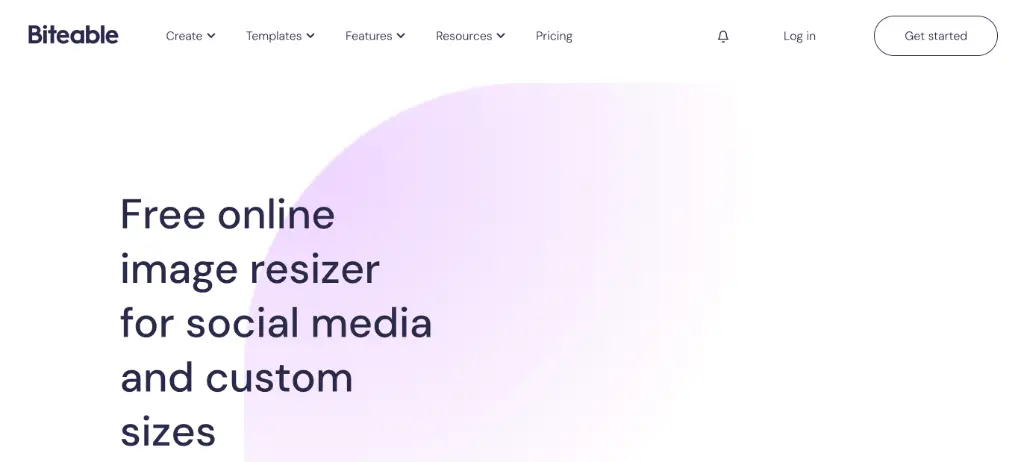
Key Features:
- Video Integration: Part of comprehensive multimedia toolkit
- Social Media Optimization: Platform-specific sizing
- Content Creation Focus: Designed for modern content workflows
- Template Library: Pre-designed templates for various uses
- Export Options: Multiple format and quality options
Best For: Video content creators, multimedia professionals, social media managers.
Limitations: Primarily designed for video content (image tools are secondary), requires account registration, free version has limited exports.
Visit: https://biteable.com/tools/image-resizer/
11. GIMP (Web-Based Options)
Why Open Source Matters: Free, powerful, and constantly evolving
While primarily a desktop application, GIMP’s web-based implementations and tutorials make it accessible for users who need professional-level control over image resizing.
Key Features:
- Professional Control: Precise resizing with advanced options
- Plugin Support: Extend functionality with community plugins
- No Limitations: Complete feature set without restrictions
- Learning Resources: Extensive community support and tutorials
- Cross-Platform: Available on all operating systems
Best For: Technical users, professionals who need maximum control, users comfortable with learning curves.
Limitations: Requires software installation or technical setup for web versions, intimidating interface for beginners, time-intensive for simple tasks.
Visit: Website
Security and Privacy: Why Client-Side Processing Matters
In an era where data privacy is paramount, the method your chosen tool uses to process images becomes crucial. Most online image resizers upload your files to their servers for processing, which raises several concerns:
Data Security Risks: Uploaded images can be intercepted, stored, or accessed by unauthorized parties.
Confidentiality Issues: Business logos, personal photos, or proprietary designs may be exposed to third parties.
Compliance Concerns: Organizations in regulated industries may violate compliance requirements by uploading sensitive images to external servers.
Internet Dependency: Server-based tools require stable internet connections and may fail if servers experience downtime.
Tools like FreeUtilityZone’s Image Optimizer address these concerns by processing everything client-side. This approach offers several advantages:
- Complete Privacy: Images never leave your computer
- No Storage Concerns: No risk of data being stored on external servers
- Offline Capability: Continue working even with limited internet connectivity
- Regulatory Compliance: Meet strict data handling requirements
- Peace of Mind: Know exactly where your data is at all times
Choosing the Right Tool for Your Needs
Selecting the best image resizer depends on your specific requirements, technical comfort level, and privacy concerns. Consider these factors:
Volume Requirements: If you regularly process hundreds of images, prioritize tools with robust batch processing capabilities.
Security Needs: For sensitive images, choose tools that process files locally rather than uploading to servers.
Integration Requirements: Consider how the tool fits into your existing workflow and whether it integrates with other software you use.
Technical Expertise: Some tools offer simple drag-and-drop functionality, while others provide granular control over compression algorithms and output settings.
Budget Considerations: While all tools in this list offer free tiers, some provide additional features through paid plans.
Best Practices for Image Resizing
Regardless of which tool you choose, following these best practices will ensure optimal results:
Start with High-Quality Originals: Always begin with the highest quality source images available, as resizing down generally produces better results than enlarging.
Maintain Aspect Ratios: Unless specifically required, preserve original aspect ratios to avoid distortion.
Choose Appropriate Formats: Use JPEG for photographs, PNG for graphics with transparency, and WebP for web optimization.
Test Different Quality Settings: Experiment with compression levels to find the optimal balance between file size and visual quality.
Consider End Use: Resize images appropriately for their final destination—web, print, or mobile displays all have different requirements.
Backup Originals: Always keep copies of original images before resizing, especially when making significant changes.
The Future of Online Image Resizing
The landscape of online image tools continues evolving, with several trends shaping the future:
AI-Powered Enhancement: Advanced algorithms that can intelligently upscale images while adding detail and clarity.
Privacy-First Design: More tools adopting client-side processing to address growing privacy concerns.
Format Innovation: Support for emerging formats like AVIF and future compression standards.
Mobile Optimization: Tools designed specifically for mobile workflows and touch interfaces.
API Integration: Increased focus on automation and integration with content management systems and design workflows.
Conclusion
The right image resizer can significantly impact your productivity, image quality, and data security. While numerous excellent options exist, tools that prioritize privacy through client-side processing, like FreeUtilityZone’s Image Optimizer, represent the future of online image manipulation.
For users who value security without compromising functionality, client-side processing tools offer the perfect solution. They provide professional-level results while ensuring your sensitive images never leave your computer—a crucial advantage in today’s privacy-conscious digital environment.
Whether you’re optimizing images for faster website loading, creating social media content, or preparing professional presentations, the tools listed in this guide offer solutions for every need and skill level. Consider your specific requirements, privacy concerns, and workflow preferences when making your choice.
Remember that the best tool is one that seamlessly integrates into your existing workflow while providing the security, functionality, and results you need. Start with the option that best matches your immediate needs, and don’t hesitate to experiment with different tools to find your perfect match.
Ready to start optimizing your images with complete privacy and security? Try FreeUtilityZone’s Image Optimizer today and experience the benefits of client-side processing for yourself.